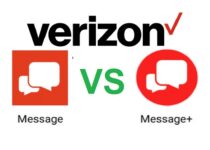How to Add Certificate on LinkedIn
LinkedIn is a professional social networking site and it helps you find a job as you can showcase in that your education, your certifications, your previous jobs, and your skills.
As this site helps you find a job and connect to recruiters and potential employers that are in search of an employee, you can easily infer that adding your certificates to your LinkedIn profile is an effective way to showcase your knowledge, your skills, and the educational achievements you have accomplished.
Why adding your certificates to your LinkedIn profile is important?

LinkedIn is a professional social networking site that people use in order to find a job, to connect with their colleagues or potential employers and they can also apply for a job on the site.
Adding your certificates to your LinkedIn profile is extremely important because all those people and especially recruiters and potential employers will get to know your experience and the knowledge you have so this may bring you closer to the purpose of this site, namely to find a job.
Now, let’s check out the process you need to follow if you want to add your certificates on your LinkedIn profile.
If it is the first time you add a certificate to your LinkedIn profile and you are using your desktop the process you need to follow is this:
- First, you have to go to your LinkedIn homepage. Click the “Me” icon that appears at the top of the page and then clicks “View Profile”.
- After that, click the “Add profile section” option.
- Then, click the “Recommended” option and after that, the “Add licenses & certifications”.
- There must appear a pop-up window that has to do with the “Add licenses & certifications”. In this window, enter the information needed.
- As you type there will appear a list of organizations/ institutes/ companies and you should ensure that you pick the correct ones because this way their logo will appear next to the certification you have added.
- After you have finished entering the information needed, click “Save”.
- In case there are more certificates that you want to add, you just have to repeat the same process.
In case you are using your mobile in order to add a certificate on your LinkedIn you must do the following:
- First, tap your profile picture and then tap the “View profile” option.
- Then, tap the “Add” option.
- Tap the “Recommended” and after that the “Add licenses and certifications”.
- There must appear a pop-up window that has to do with the “Add licenses & certifications”. In this window, enter the information needed.
- As you type there will appear a list of organizations/ institutes/ companies and you should ensure that you pick the correct ones because this way their logo will appear next to the certification you have added.
- After you have finished entering the information needed, tap “Save”.
- In case there are more certificates that you want to add, you just have to repeat the same process.
Conclusion
In this article, we have discussed the importance of adding your certificates to your LinkedIn profile and most importantly, we have gone through the process you need to follow in order to add your certificates on LinkedIn.