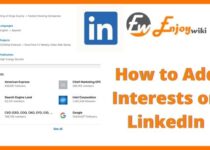How to Block Someone on LinkedIn

LinkedIn is a professional social networking site and it helps you find a job as you can showcase in that your education, your experience, and your skills.
As it is a social networking site it is absolutely understandable that anyone may want to block a person so that they can’t anymore see your profile. But how can you block someone on LinkedIn? Let’s find out.
First, we have to mention that you can block someone either by using your desktop or your mobile phone.
When this process is done, the person you have blocked will appear from then on your blocked list and he/she won’t receive any notification about you having blocked that person.
We must also note at this point that on LinkedIn you can block up to 1400 people.
So,What do you have to do if you want to block someone on LinkedIn?
- First, you need to go to the profile that belongs to the person that you want to block.
- Then, you need to click the “More” button that is located below that person’s profile picture, and later you need to select the option “Report/Block”.
- From the “What do you want to do?” menu that pops up you need to pick the “Block” option.
- Finally, you need to click the “Block” option.. and you’re done!
Contents
In case you have blocked someone and now you want to unblock this person, you must follow this process:
- First, go to your LinkedIn homepage and click the “Me” icon that appears at the top.
- Then, select the option “Settings & Privacy”.
- In the section named “Visibility”, pick the “Visibility of your LinkedIn activity”.
- After that, click the “Blocking” option and select “Change”.
- Finally, from the list of the people you have blocked, find the person’s name you want to unblock and just click “Unblock”.
Now, let’s check out analytically the process you must follow in order to block someone on LinkedIn in case you use Android, iOS, or the Mobile Browser.
In the case of the Android, you have to do the following :
- First, you need to go to the profile of the LinkedIn member you want to block.
- Then, you need to tap the “More” icon that appears in the top right of the screen.
- Later on, tap the “Report/Block”.
- Select the “Block” and tap it.
- Then, there pops up a confirmation window. Tap “Block” on that, too!
In case you are using iOS the process is the exact same as if you were using Android so you will find the instructions right above.
Finally, in case you are using the Mobile Browser:
- You need to go to the profile of the person you want to block.
- Tap the “More” icon and from the list that appears select the “Report or Block” option.
- From the “What do you want to do?” tap the “Block” option.
- And finally, tap “Submit”.
Conclusion
In this article we have gone through the process you need to follow to block someone on LinkedIn and we have covered all the cases concerning what you are using.
It is a really simple procedure that anyone can follow and it is extremely helpful as LinkedIn is a social networking site and you may want to block someone.