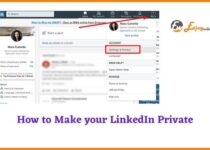How to Change Location on Linkedin
LinkedIn is a professional social networking site and it helps you find a job as you can showcase in that your education, your certifications, your previous jobs, and your skills.
As it is a social networking site you can connect with other members, with people you may know, with your colleagues but, most importantly, you can connect to recruiters and potential employers and this will enhance your chance of reaching your goal, namely to find a job.
It is important that you mention all the key details in your profile so that you will get noticed by a recruiter or potential employer and one of those key details is the location of yours.
Contents
Why is the location a key detail to your LinkedIn profile?

Location is maybe the most important key detail to include in your profile because this way you will appear in the search results of recruiters and potential employers that are in search of an employee. Most recruiters and potential employers search based on this detail so the search results are to a great extent linked to the location.
Also, LinkedIn itself claims that you will appear 23 times more on the search results if you have a location. All these points explain why location is one of the most important key details to include in your LinkedIn profile.
How can you change your location on LinkedIn? Let’s find out.
In case you are using your desktop and you want to change the location on your LinkedIn profile, here is the process you need to follow:
- First, you need to go to your LinkedIn homepage and click the “Me” icon that appears at the top.
- Then, you have to click the “View profile” option.
- After that, click the “Edit” icon that appears in the introduction section.
- At this point there must appear a pop-up window and you need to scroll down until you reach the “Country/Region” option.
- There you need to select your country and then, if you wish to, you can also add your city and your postal code.
- After you have filled in the necessary details, click the “Save” option and you’re done!
In case you are using your mobile and you want to change the location on your LinkedIn profile, you have to do the following steps:
- First, you need to go to your LinkedIn profile and tap your profile picture.
- Then, tap the “View profile” option.
- Tap the “Edit” icon that appears in the introduction section.
- At this point, there must appear a pop-up window and you need to scroll down until you reach the “Country/Region” option.
- There you need to select your country and then, if you wish to, you can also add your city and your postal code.
- After you have filled in the necessary details, tap “Save” and you’re done!
Conclusion
In this article we have explained how important it is to have a location on LinkedIn and most importantly we have gone through the process you need to follow in order to change your location on LinkedIn, either using your desktop or your mobile.