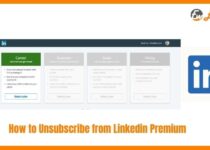How to Change Profile Picture on Linkedin
LinkedIn is a professional social networking site and it helps you find a job as you can showcase in that your education, your certifications, your previous jobs and your skills.
It somehow acts as someone is interviewing you. You have a photo, you mention your job, you provide a summary of your career, you showcase your experience and many more.
The profile picture is one of the features you should definitely have on your LinkedIn profile but why is it so important to have a profile picture on your LinkedIn profile? Let’s find out.
Why is it important to have a profile picture on your LinkedIn profile?

First of all you need to have a profile picture that should also be good because this is the first impression a recruiter or a potential employer will get of you.
Also, a LinkedIn profile that has a profile picture and more especially one that contains a headshot ensures the people viewing it that it is genuine because spam accounts or people that are not active on LinkedIn do not usually have headshots.
In other words, having a profile picture enhances the credibility of your profile. Finally, the LinkedIn profiles that have headshots receive a lot more attention which is translated to views and also they are more likely to receive a message from a recruiter or potential employer.
But let’s suppose you want to change your profile picture on LinkedIn. What should you do? Let’s find out.
At this point we will check out the process you have to follow should you want to change your profile picture on LinkedIn.
In case you are using your desktop and you wish to change your profile picture on LinkedIn, here is the process you have to follow:
- First, you have to go to your LinkedIn homepage and then click the “Me” icon that appears at the top.
- Then, click the “View profile” option.
- Click on your profile photo and at this point there should appear a pop-up window.
- Then, click the “Add photo” option and follow the instructions in order to change your profile picture.
- After you have finished, click “Save” and now you have a new profile picture!
In case you are using your mobile and you wish to change your profile picture on LinkedIn, you have to follow these steps:
- First, you need to go to your LinkedIn profile and tap your profile picture.
- Then, tap the “View profile” option.
- At this point there should appear a pop-up window and you should tap the “View or edit profile photo”.
- Tap the “Add photo” option and follow the instructions given in order to change your profile picture.
- After you have finished, tap “Save” and now you have a new profile picture!
Conclusion
In this article, we have discussed how important it is to have a profile picture on LinkedIn and why, but most importantly we have gone through the process you must follow in order to change your profile picture on LinkedIn, either using your desktop or your mobile.