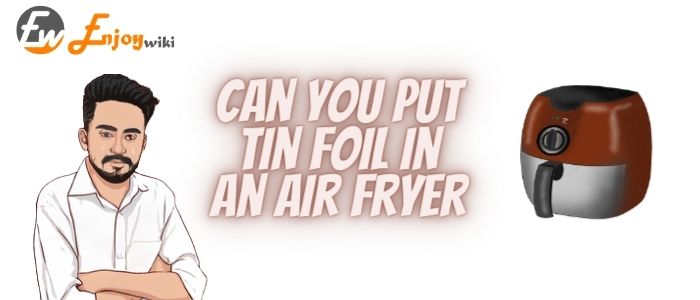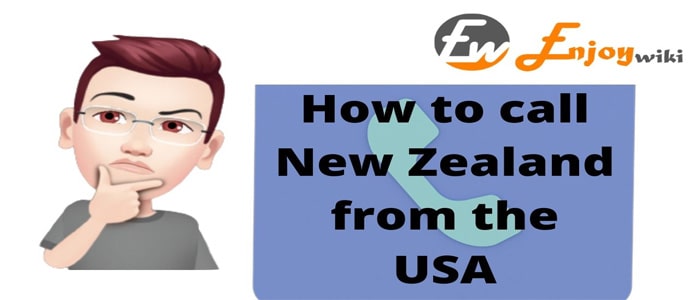How To Make A Scatter Plot In Google Sheets
A Scatter plot is used for the visual representation of data.
It uses dots to indicate the values for two numeric variables. A Scatter plot is just like other graphical representations used for data representation.
It only differs in the form it is represented. Here the dots are used for presenting the values.
The area with more dots indicates the density of that particular numeric value and the area with fewer dots shows the sparsity of the particular numeric values.
One needs to know how to make a scatter plot in google sheets, as it can be easily made accessible irrespective of the hardware or the type of system used.
Follow the steps and learn :
How to make a scatter plot in google sheets:
- Make sure to add data to your google sheet. The data entry can be done manually or by importing the data from some other file.
- Select your data and click on the insert option which is available on the top menu.
- A pop-down menu will be opened, from it click on the chart icon. This will display an auto-generated scatter plot between two columns taken as x-axis and y-axis.
- The scatter plot can be made according to our need by changing the plot settings from the chart editor window which would ideally be at the right side of the screen.
- There are two options in the chart editor:
Setup tab: it is useful for setting the data range and type of chart, axes name, and labels.
Customize tab: It is useful for changing the appearance of the chart. the color of the scatter plot, the layout, font style. It is useful to deal with the appearance of the scatter plot.
The scatter plot can be customized in the desired way be it in form of what data to represent, what should be the labels, what should be color of the plot or even the font size, and many more.
So here was how to create a scatter plot in google sheets. Hope it is helpful!