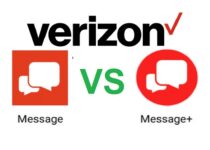How to see Pending Connections on LinkedIn
LinkedIn is a professional social networking site and it helps you find a job as you can showcase in that your education, your certifications, your previous jobs and your skills.
It is a site that it not only helps you in finding a job, but as it is a social networking site too it also helps you to connect with people you may know, with your colleagues and with recruiters and potential employers.
One of the LinkedIn features are the connections and it is one of those that let you connect with the people you know or want to connect. But what exactly are the connections and what does it mean when I am connected to someone?
Contents
What exactly are the connections on LinkedIn and what does it mean when I am connected to someone?

The connections on LinkedIn are the members that you are connected to because you know them or have worked for them.
If you are connected to someone this means that you can see the shares and the updates of the member you are connected to and they can see yours, respectively. Also, another thing that you can do when you are connected to someone is to send messages directly to them.
What do you have to do if you want to connect to a LinkedIn member?
You just have to send a connect request! This way you are asking this LinkedIn member to join your LinkedIn network.
When a member accepts your invitation to connect, they become a member of your LinkedIn network. But except for those members that will accept, there are the members that haven’t yet accepted the invitation to connect with you, and these are called the “pending connections”.
How can you see pending connections on LinkedIn?
Let’s dive in the process you have to follow in order to see your pending connections on LinkedIn.
In case you are using your desktop and you want to see your pending connections on LinkedIn, here is the process you have to follow:
- First, you need to go to your LinkedIn homepage.
- Then, click the “My network” option and after that, click the “Manage all”.
- There will appear two options, the “Received” and the “Sent”. At this point, click the “Sent” and you will see your pending connections.
In case you are using your mobile and you want to see your pending connections on LinkedIn, you have to do the following steps:
- First, you need to go to your LinkedIn profile.
- Then, you need to tap on the “My network” option and after that, tap the “Manage all”.
- At this point there will appear two options, the “Received” and the “Sent”. Tap on the “Sent” and you will see your pending connections.
At this point we have to mention that at this “Sent” section you see your pending connections, namely the connections to whom you have sent an invitation to connect but the member you wish to connect has not yet answered. If the member has accepted or rejected your invitation, this will not appear on this list.
Conclusion
In this article, we have explained what the connections and, more specifically, the pending connections are on LinkedIn and most importantly we have gone through the process you need to follow in order to see your pending connections on LinkedIn, either using your desktop or your mobile.