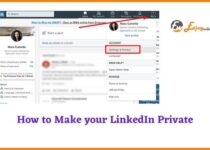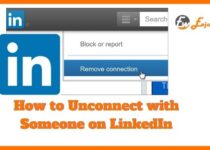How to Turn off Read Receipts on LinkedIn
LinkedIn is a professional social networking site and it helps you find a job as you can showcase in that your education, your certifications, your previous jobs and your skills.
LinkedIn is not just a job seeking site where you will find job vacancies and where you can apply for a job. It is also a social networking site which means that you can connect to people you know, with your colleagues and with recruiters and potential employers who are in search of an employee.
In order to connect with a LinkedIn member you just have to sent a connection invitation that this member will accept or reject. But what are the read receipts on LinkedIn?
Contents
What are the read receipts on LinkedIn?

Let’s suppose you want to connect a LinkedIn member but this member hasn’t yet answered. Then, you send a message but you haven’t yet received a reply.
Here is the point where read receipts are useful. Read receipts is the feature that LinkedIn provides and it enables you to see if someone has read your message before you receive a response.
So, read receipts are the feature that gives you the opportunity to see who has read or who hasn’t read the messages you have sent. Another feature that the LinkedIn read receipts provide, is the “typing indicators” feature that allows you to see when someone is typing a message to you.
At this point we need to mention something impotant. For the read receipts to be working, both the sender and the recipient of the message must have the “read receipts” feature turned on.
Otherwise, they will not be working. Let’s say for example that you have your read receipts feature on and you send a message to a LinkedIn member.
If this member, namely the recipient of the message in that case, doesn’t have the read receipts feature turned on, you will not be able to see if they have read your message or not.
What do you have to do if you want to turn off read receipts on LinkedIn?
In case you are using your desktop and you want to turn of the read receipts, you should follow these steps:
- First, you need to go to your LinkedIn homepage and click the “Me” icon.
- Then, click the “Settings & Privacy” option and after that, click the “Communications” option.
- What you have to do next is to click the “Messaging experience” option. There will appear the “Read receipts and typing indicators” option and you just have to slide the button in order to turn it off and you’re done!
In case you are using your mobile and you want to turn off the read receipts, here is the process you have to follow:
- First, you have to go to your LinkedIn profile and tap on the “Me” icon.
- Then, tap the “Settings & Privacy” option and after that, tap the “Communications” option.
- What you have to do next is to tap the “Messaging experience” option. There will appear the “Read receipts and typing indicators” option and you just have to slide the button in order to turn it off!
Conclusion
In this article, we have explained what the read receipts are on LinkedIn and most importantly we have gone through the process you must follow in order to turn off read receipts on LinkedIn, either using your desktop or your mobile.