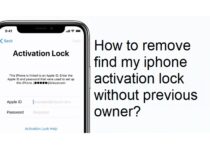How to See Someone’sConnections on LinkedIn
LinkedIn is a professional social networking site and it helps you find a job as you can showcase in that your education, your certifications, your previous jobs and your skills.
It is a site that not only helps you find a job and apply for it, but also to connect with people you may know, with your colleagues and with recruiters and potential employers.
You need to bear in mind that LinkedIn is a social networking site and establishing connections is crucial for you to reach your goal, namely to find a job. But what exactly are the connections on LinkedIn?
Contents
What are the connections on LinkedIn?

On LinkedIn, a contact that you know personally and trust is a connection. Once you connect with that contact on LinkedIn, you have established a 1st degree connection. The whole LinkedIn network consists of 1st, 2nd, and 3rd-degree connections.
This LinkedIn network is built by sending invitations in order to connect with other LinkedIn members or your accepting invitations from other LinkedIn members. What the degree of the connection influences is the way you can interact with them on LinkedIn.
As every LinkedIn profile can have connections you may want for some reason to see someone else’s connections on LinkedIn. How can you do this? Let’s find out.
How can I see someone’s connections on LinkedIn?
In case you are using your desktop and you wish to see someone’s connections on LinkedIn, here is the process you must follow:
- First, you should go to your LinkedIn homepage and in the “Search” bar that appears at the top of the page you have to type the name of the connection whose connections you want to see. As you type, there should appear a dropdown and you have to click the connection you want. When you click it, you should be directed to this connection’s profile.
- Below this connection’s profile picture, you should see the “[Number] connections” option. Click it! Underneath the “People” tab you should be able to see that connection’s connections.
- Additionally, in case you wish to view a member’s profile, you just have to click on the name of the member’s profile you want to see, on the “People” tab.
In case you are using your mobile and you want to see someone’s connections on LinkedIn, you have to follow these steps:
- First, you need to go to your LinkedIn profile and in the “Search” bar that appears at the top you have to type the name of the connection whose connections you wish to see. As you type, there should appear a dropdown and you have to tap the connection you want. Once you tap it, you should be directed to this connection’s profile.
- Below this connection’s profile picture, you should see the “[Number] connections” option. Tap it! Underneath the “People” tab you should be able to see that connection’s connections.
- Additionally, in case you wish to view a member’s profile, you just have to tap on the name of the member’s profile you want to see, on the “People” tab.
Conclusion
In this article, we have explained what the connections are on LinkedIn but most importantly we have gone through the process you have to follow in order to see someone’s connections on LinkedIn, either using your desktop or your mobile.